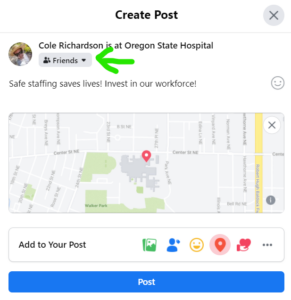Computer:
First, go to “Create Post” and then at the bottom where it says “Add to Your Post” hit the 3 dots on the right side.
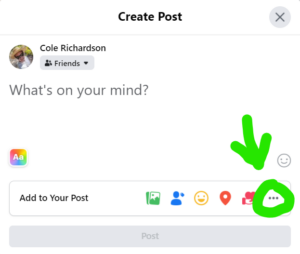
Then, hit “Check In”
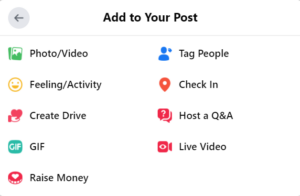
It will prompt you to search for a location. Type in “Oregon State Hospital” and click on it. Its address is 2600 Center St NE, Salem, OR 97201.
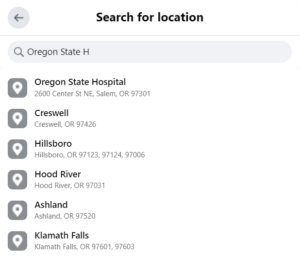
To ensure it is seen by our targets, make sure to change the privacy setting of the post from the default settings (friends only) to public. To do that click the button seen below your name. It should say either “Friends,” “Only Me,” or “Public.” If it already says public, you’re all set, if not change the setting to Public. Now you can write your own statement or borrow mine and hit post!
Mobile:
First, go to “Create Post”and scroll down and select where it says “Check In”
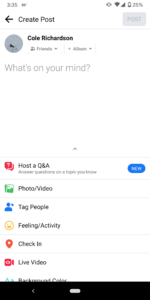
Search for “Oregon State Hospital” and select it. We are targeting the location in Salem.
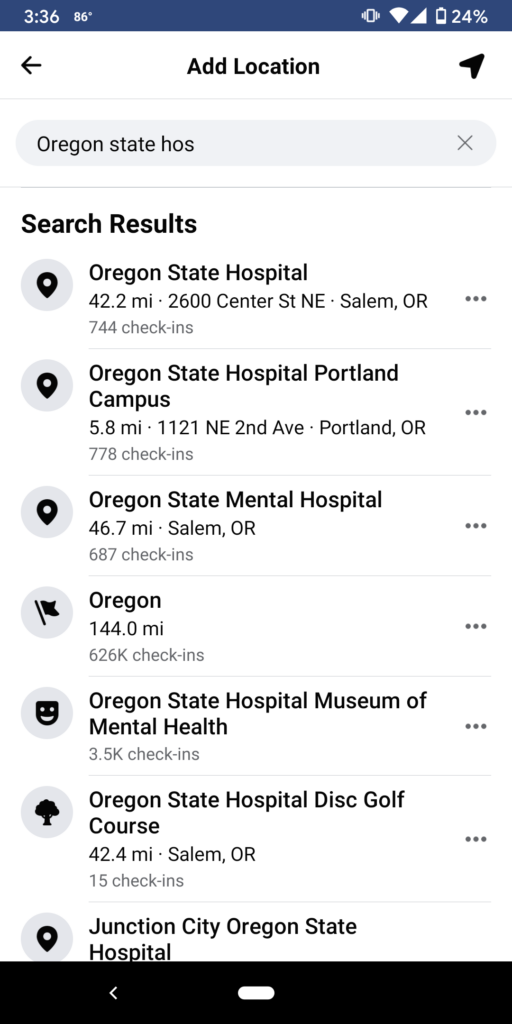
To ensure it is seen by our targets, make sure to change the privacy setting of the post from the default settings (friends only) to public. To do that click the button seen below your name. It should say either “Friends,” “Only Me,” or “Public.” If it already says public, you’re all set, if not change the setting to Public. Now you can write your own statement or borrow mine and hit post!
On Instagram it’s a bit more straightforward. Create a post, add a picture of your choosing, it could be our Local’s logo, a picture you found on the internet, or even a screenshot of text. After doing that, you will see that you can add a location, follow the same steps as above and hit post.